How to create a profile¶
Creating a profile is akin to adding an individual in SortingHat.
To add an individual, click on the Add button in the Individuals table. This will open a dialogue titled Add individual. Fill in the individual’s respective info’s and finally click on Save to save the information.
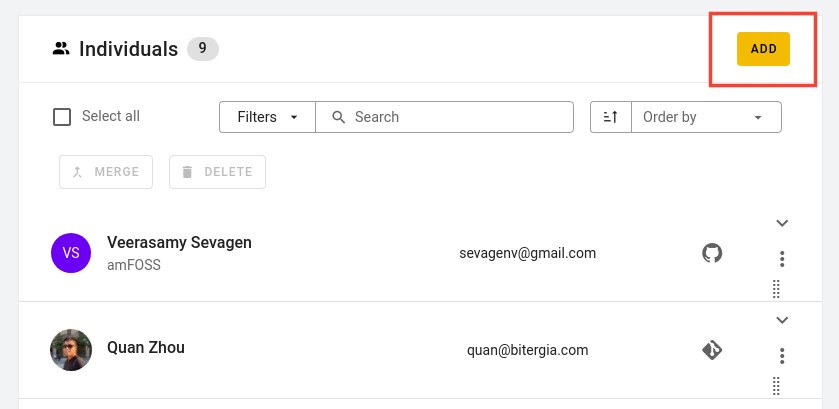
In the Add individual dialogue,
Name:
Name of the individualEmail:
Email of the individualUsername:
Username of individual with respect to the sourceSource:
Refers to the data source (github, Telegram, Dockerhub etc…Gender:
Gender of individualCountry:
Country where individual residesBot:
check it if individual is a bot, else leave it beOrganisation:
organisation with which individual is affiliatedDate from:
Date when individual started working for mentioned organisationDate to:
Date when individual terminated his affiliation with mentioned organisation
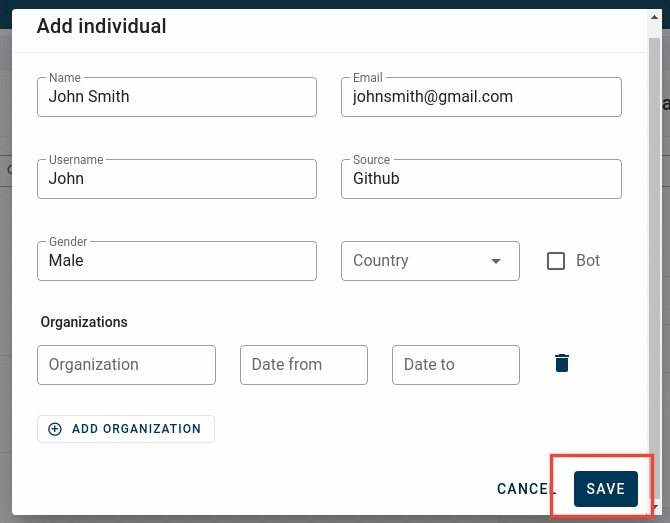
Note: Organisation entered need to be registered in the Organisation table before completing process to add individual. If organisation is not present in organisation’s table, then individual’s data will be saved, excluding the organisation related data.