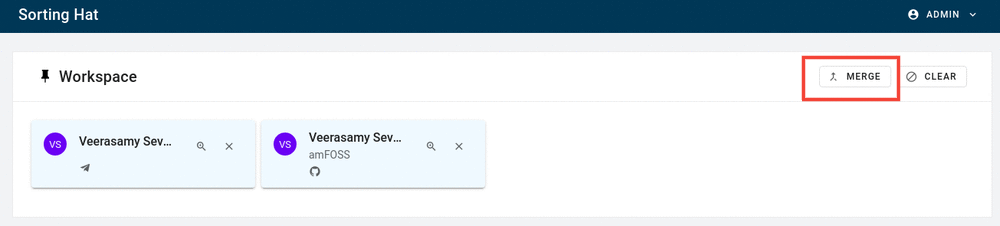How to merge profiles¶
SortingHat provides the ability to merge profiles in the case that the profiles in question belong to the same individual.There might be certain cases where the profiles are different identities of the same individual. As such, you have to three ways of merging profiles using SortingHat’s interface.
Drag and Drop
This method is favorable when you have just one profile to be merge. You simply drag that profile into the one profile you want to merge it with. Once you start dragging, a tooltip with “Moving 1 indivudual” will appear confirming that you are moving the profile wanted. Finally, bring it onto the profile to be merged with and release it. A dialogue will open where you’ll have to confirm the process. To complete it, just press “Confirm”. To check whether the profiles have been merged, just click on the arrow-down icon which will expand the information tab.
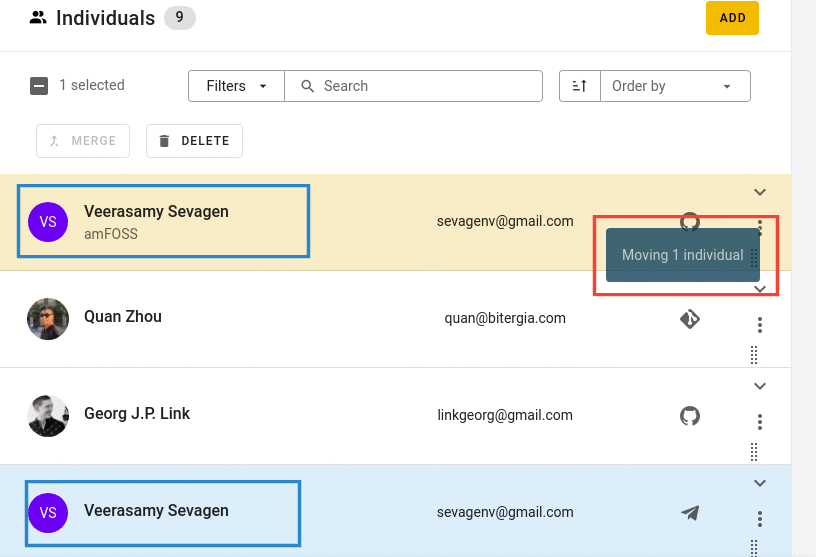
Highlight profiles to be merged
This method is useful when you have more than one profile to merge but they are all within sight.Click on the profiles to be merged. This will highlight them. You can confirm that by checking whether a dark blue strip was added to leftmost side of profile tab.
Once selected, you’ll see that the merge button will be active. Click on it and a confirm dialogue will open. Press confirm to complete the merge process.
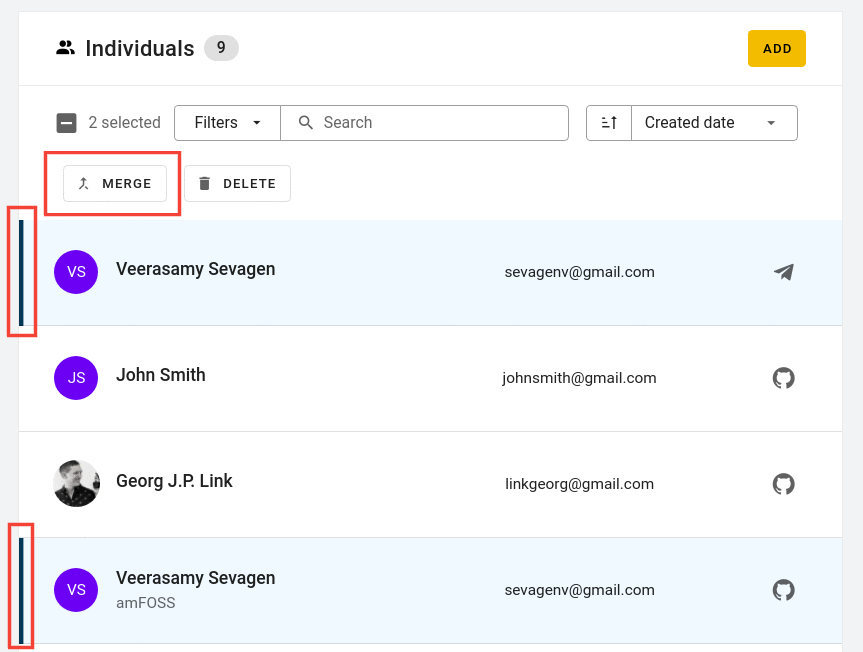
Add to workspace
This method is suited for merging profiles that are scattered in different pages. That is the profiles are not found in the same page. In this case, each profile can first be added in the Workspace and merged later on.Look for the needed the profiles (Tip: filter through the profiles using the filter options available)
Once found, click on the arrow-down icon and select Save in workspace. You’ll see that a profile card is added in the Workspace section.
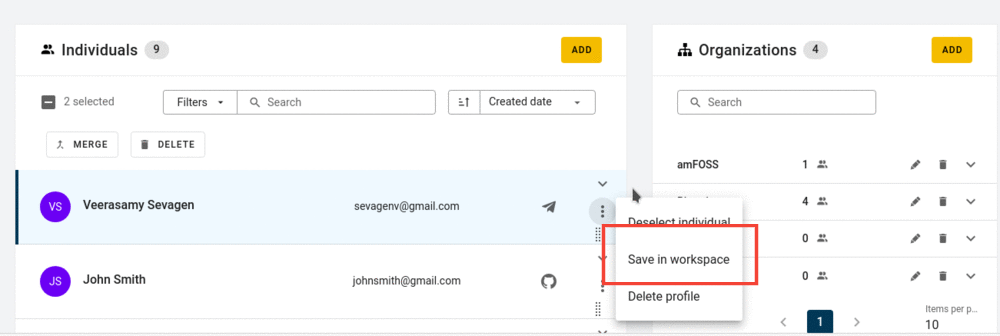
Once all the profiles have been gathered, click on each card to highlight them and press on “Merge” on the righmost corner of the Workspace.