How to edit a dashboard ?
A dashboard usually represent some visualization or table of some sort. GrimoireLab allows you to execute the following queries in regards to your dashboard.
Edit panel’s title
Editing a dashboard’s title is simple.
- Steps
- Click on
Editin the navigation bar of GrimoireLab.

- Click on the
Settingsicon of the dashboard. This will open a dropdown.
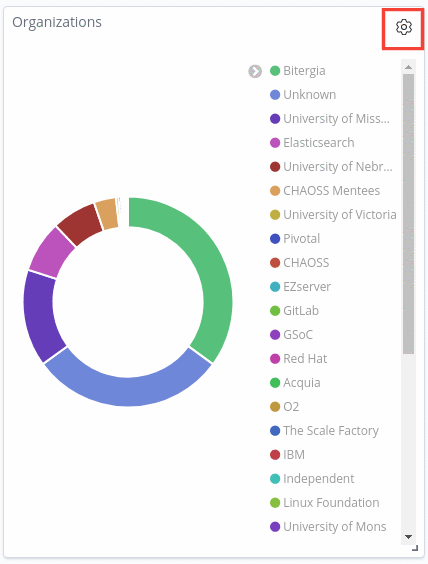
- Click on
Customize paneland change your dashboard’s panel.
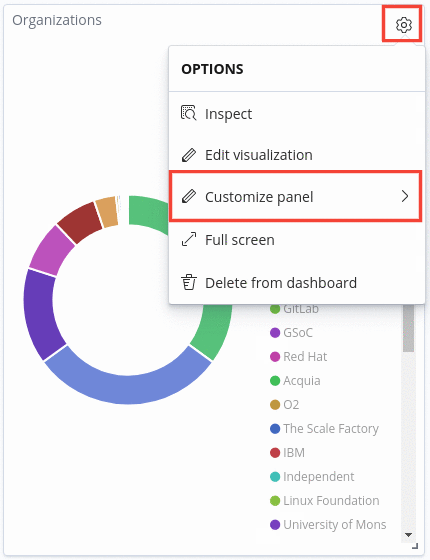
- Click on
How to arrange your panels
GrimoireLab provides you with the ability to move and display your panels in any order you want.
- Steps
-
Look for the “Edit” button and click it.

-
Once you’ve done the above, edit mode will be active. You can then drag any panels around and arrange it in any way you want.
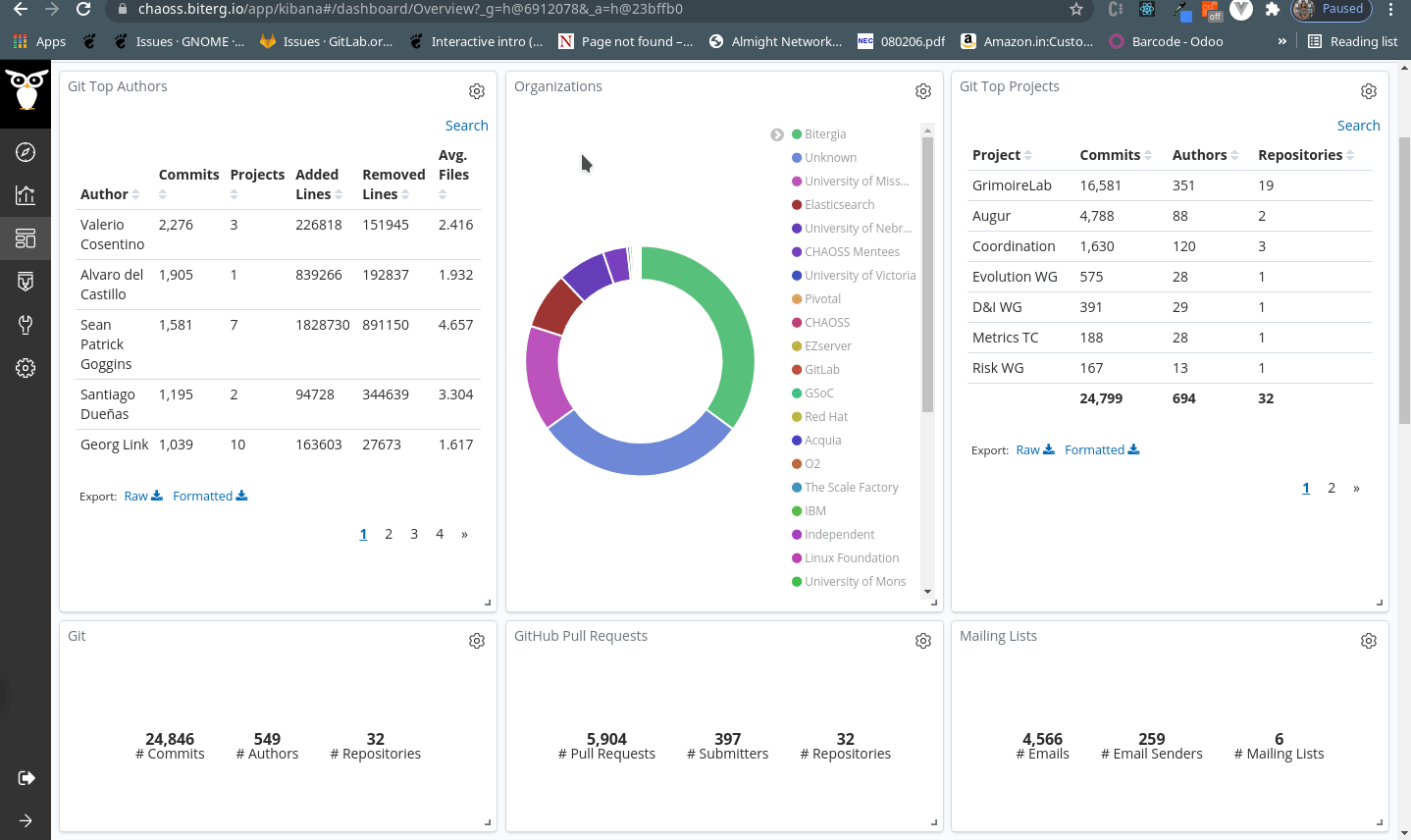
-
Edit visualization
In order to edit a visualization and save it, you need to be logged in.
- Steps
Note: Refer to how to create a visualization to understand the editing interface.
How to change the color of visualizations
Some visualizations make use of graphs, charts and tables to represent data. In order to represent the different data, several contrasting colors are used.
- Steps
- Find the panel in which you want to change the color.
-
Every panel that makes use of colors will have the sample color and the data it represents on the right side of the panel. In the case it is not visible, click on the arrow key on the right side of the panel.
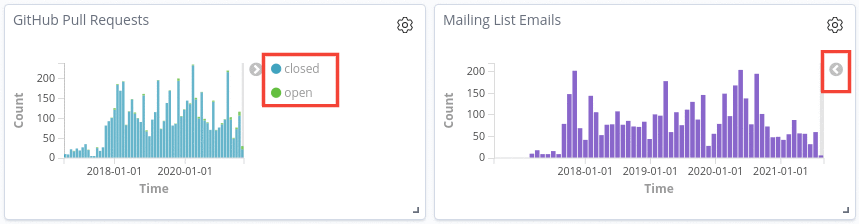
-
Once you’ve clicked on the sample color, a palette of colors will be displayed. You just have to choose your preferred color.
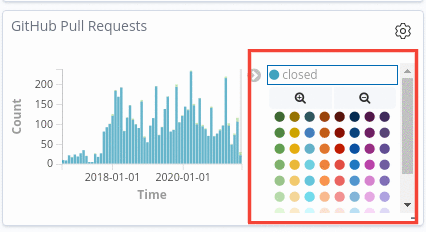
Remove visualization from dashboard
For this action, you need to logged in as well.
- Steps
- Click on
Editin the navigation bar of GrimoireLab. - Click on the
Settingsicon of the dashboard. This will open a dropdown. - Click on
Delete from dashboard. - Press on
Savein the navigation bar to save it.
- Click on
Note: Deleting a dashboard removes it from dashboards but the dashboard would still be available in your visualizations lists. In case you want to remove a dashboard entirely, refer to this section