Setup GrimoireLab
There are currently two ways to setup GrimoireLab, either through docker or docker-compose. In this tutorial, we’ll be talking about docker-compose only due to the fact that it’s currently the easiest and simplest method to get started with.
Requirements
- Git
- Docker
- Docker Compose
- At least 8GB RAM, 2 CPUs and 2GB virtual memory for ElasticSearch
You can make sure that you have the above software and hardware requirements through the following means.
Software
$ git --version
git version 2.32.0
$ docker --version
Docker version 20.10.7, build f0df35096d
$ docker-compose --version
docker-compose version 1.28.5, build c4eb3a1f
Hardware
$ cat /proc/cpuinfo | grep processor | wc -l #View number of processors
4
$ grep MemTotal /proc/meminfo #View amount of RAM available
MemTotal: 8029848 kB
$ sudo sysctl -w vm.max_map_count=262144 #Set virtual memory
vm.max_map_count = 262144
The reason for allocating 262144 for memory is the check that ElasticSearch performs on
boot. It ensures that the kernel allows at least 261144 memory mapped areas.
Steps
- Clone the GrimoireLab repo:
$ git clone https://github.com/chaoss/grimoirelab
- Go to
docker-composefolder and run the following command:
$ cd grimoirelab/docker-compose
grimoirelab/docker-compose$ sudo docker-compose up -d
Your dashboard will be ready after a while at http://localhost:5601. The waiting time depends on the amount of data to fetch from a repo.
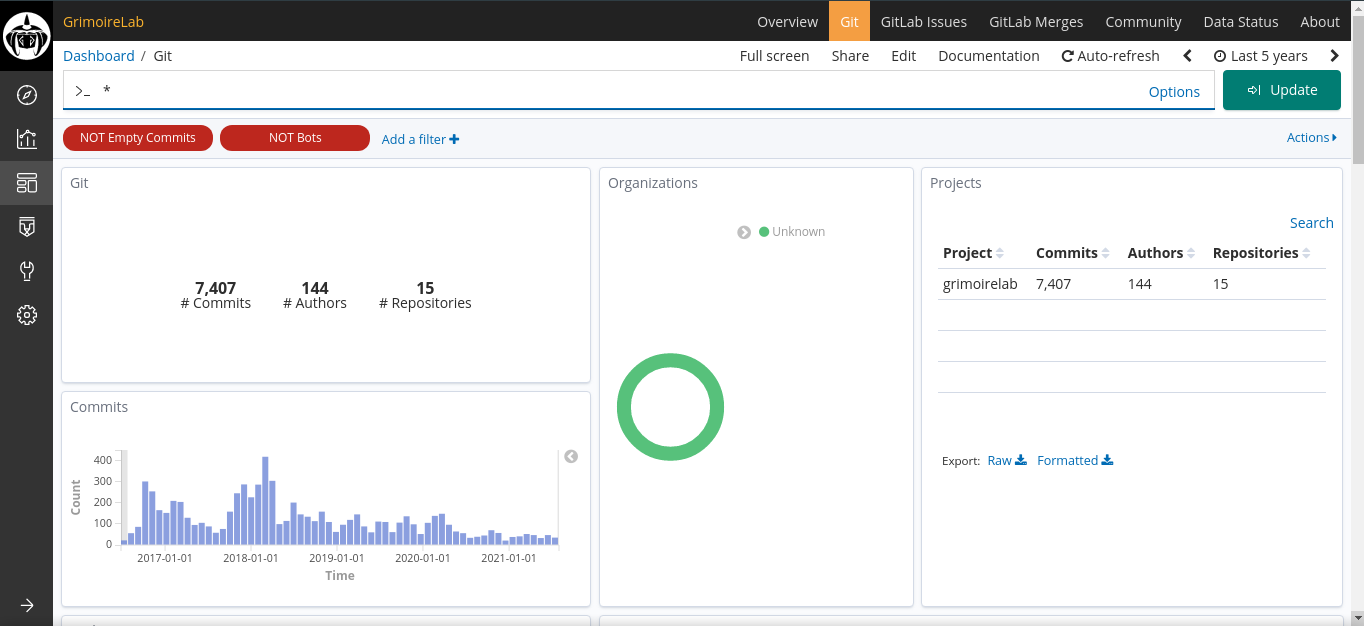
Error handling
If something goes wrong during the setup, run the docker-compose command without the -d. That will allow you to see all the logs in regards to the build.
grimoirelab/docker-compose$ docker-compose up
Port already in use
It may also happen that the port, 5601, is already allocated to some other container. So running docker-compose will lead to the following error
WARNING: Host is already in use by another container
In order to fix it, you need to see which container is using that port and kill that container.
$ docker container ls #View all running containers
CONTAINER ID IMAGE COMMAND CREATED STATUS PORTS NAMES
01f0767adb47 grimoirelab/hatstall:latest "/bin/sh -c ${DEPLOY…" 2 minutes ago Up 2 minutes 0.0.0.0:8000->80/tcp, :::8000->80/tcp docker-compose_hatstall_1
9587614c7c4e bitergia/mordred:latest "/bin/sh -c ${DEPLOY…" 2 minutes ago Up 2 minutes (unhealthy) docker-compose_mordred_1
c3f3f118bead bitergia/kibiter:community-v6.8.6-3 "/docker_entrypoint.…" 2 minutes ago Up 2 minutes 0.0.0.0:5601->5601/tcp, :::5601->5601/tcp docker-compose_kibiter_1
d3c691acaf7b mariadb:10.0 "docker-entrypoint.s…" 2 minutes ago Up 2 minutes 3306/tcp docker-compose_mariadb_1
f5f406146ee9 docker.elastic.co/elasticsearch/elasticsearch-oss:6.8.6 "/usr/local/bin/dock…" 2 minutes ago Up 2 minutes 0.0.0.0:9200->9200/tcp, :::9200->9200/tcp, 9300/tcp docker-compose_elasticsearch_1
$ docker rm -f c3f3f118bead #c3f3f118bead is the container that is using port 5601.
Empty dashboard or visualization
Usually this is a matter of time for GrimoireLab to fetch the data from the configured data source. However It may happen that some filters might be activated. You can see whether a filter is active by looking at the filter bar as shown in the following screenshot or the time window.
